Here we are looking how to create a sample hello android program using eclipse IDE
1.Setup your Environment
2. Create an application
1. Setup Android Environment
a. Download latest Eclipse from http://eclipse.org/
b. update android Plug-in - Refer : http://about-android.blogspot.com/2009/11/about-android-first-of-all-android_09.html
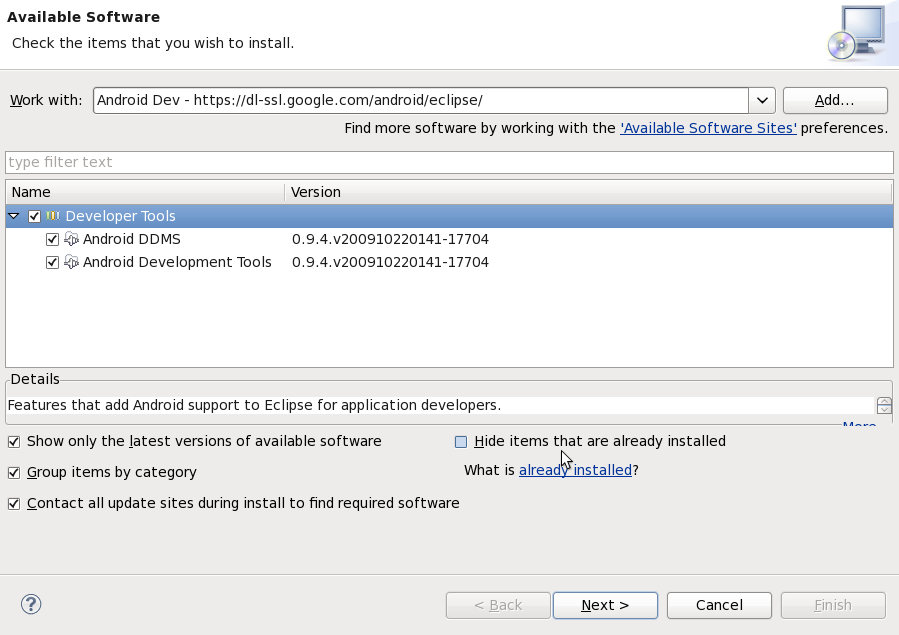
c. Install Android SDK
Install new android SDK from the android site. Refer:http://about-android.blogspot.com/2009/11/about-android-first-of-all-android_09.html
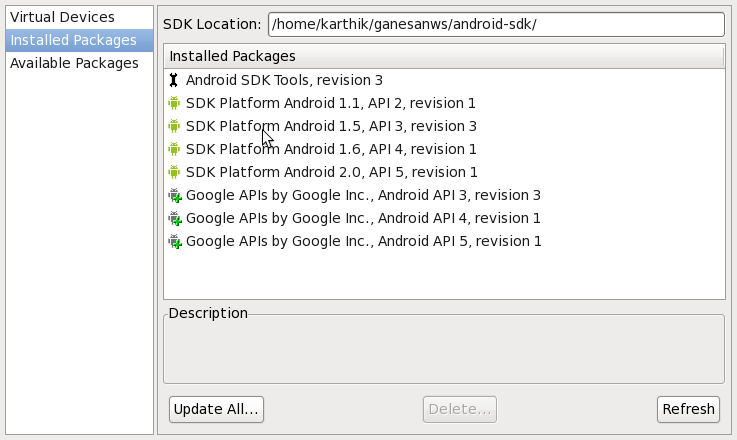
D. Configure SDK with your Eclipse
Go to Window>Preference>Select Android > Browse "SDK PATH" > Apply
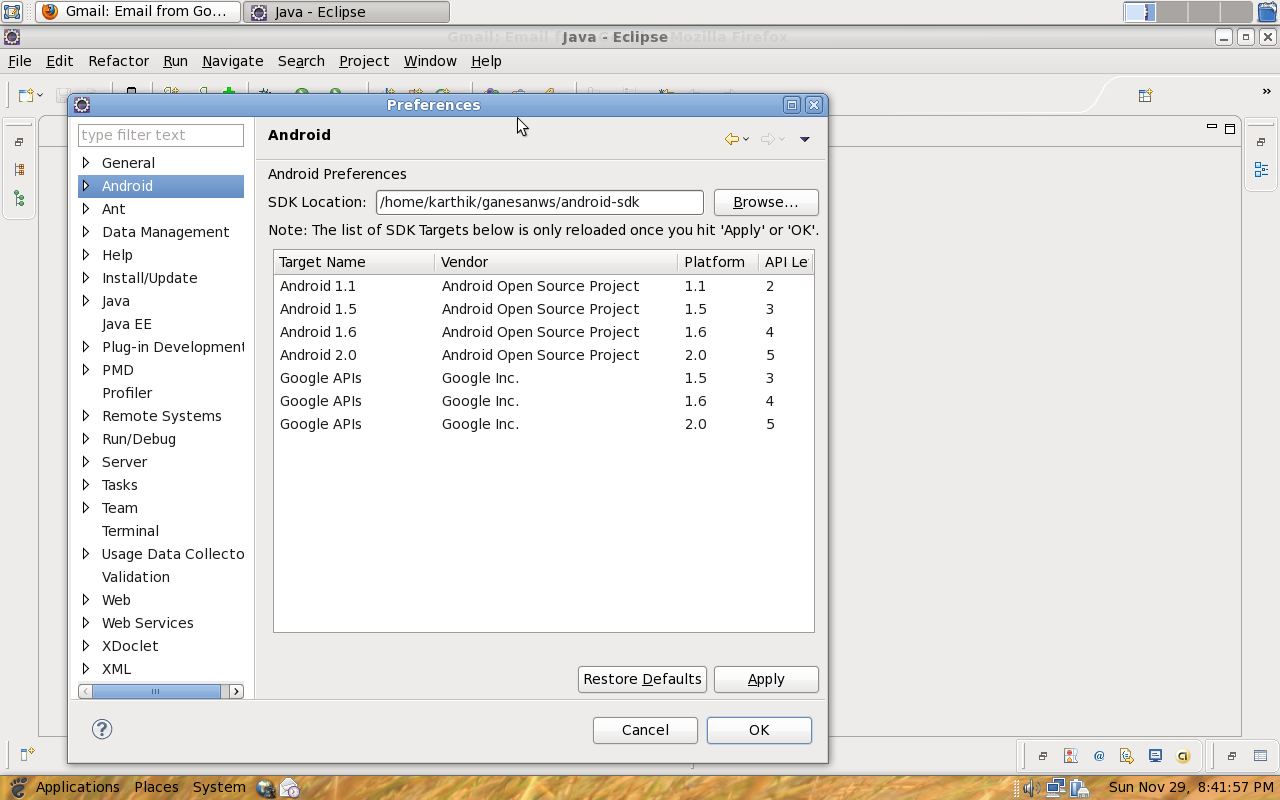
E. Create a Device / Emulator
Create emulator using the AVD manager
Open AVD Manager > New > Give Name/Target > Create AVD.
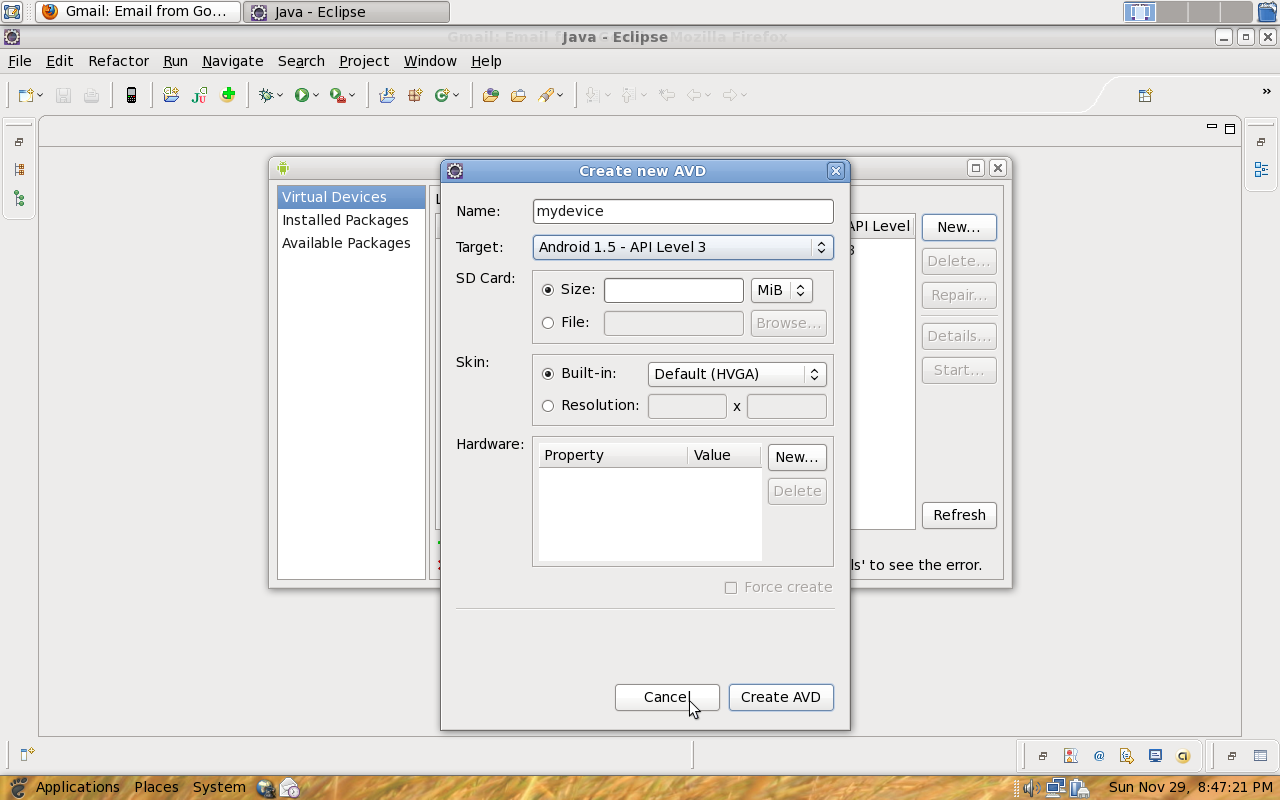
Android Environment has setted. Now we can create an android Application.
2. Create a " Hello World Apps "
a. Open Eclipse > File > Android Project.
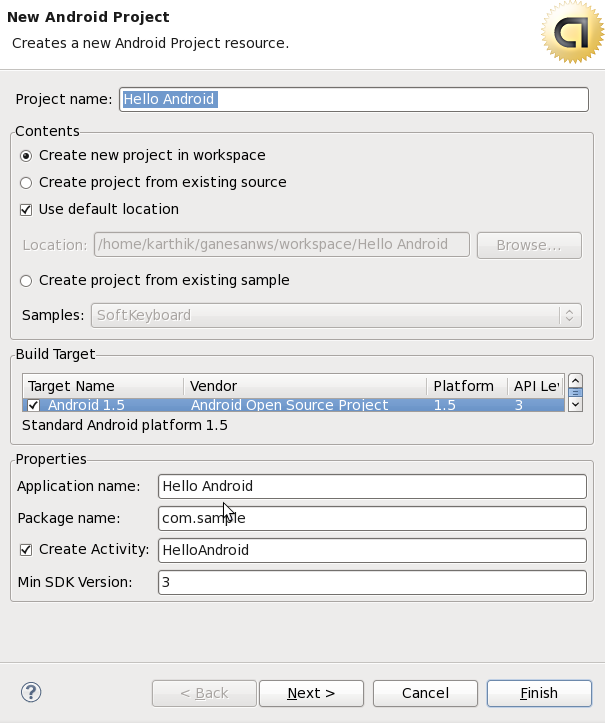
b. Check the Android Folder Structure.
Go to Window > Show View > package Explorer
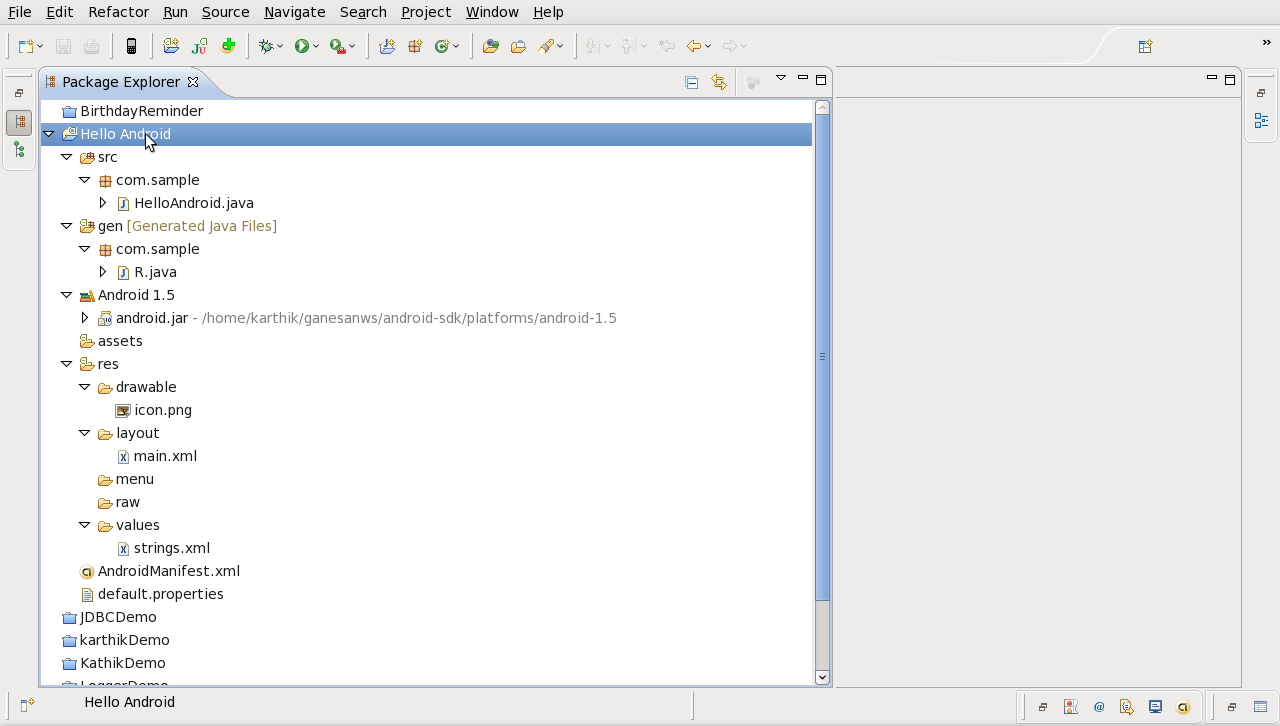
AndroidManifest.xml - It contains the overall application configuration.
src - Contains the java code like activites,service,broadcast receiver , etc,.
res - Contains the application resource
1. drawable - Icon,Image
2. raw - Sounds
3. menu - menu properties
4. values - application properites like title,color value, dropdown values.
5. layout - screen design
gen - Contains the R.java File which is used to map the resource and java src.
c. Run the application
Run > Run Android Application
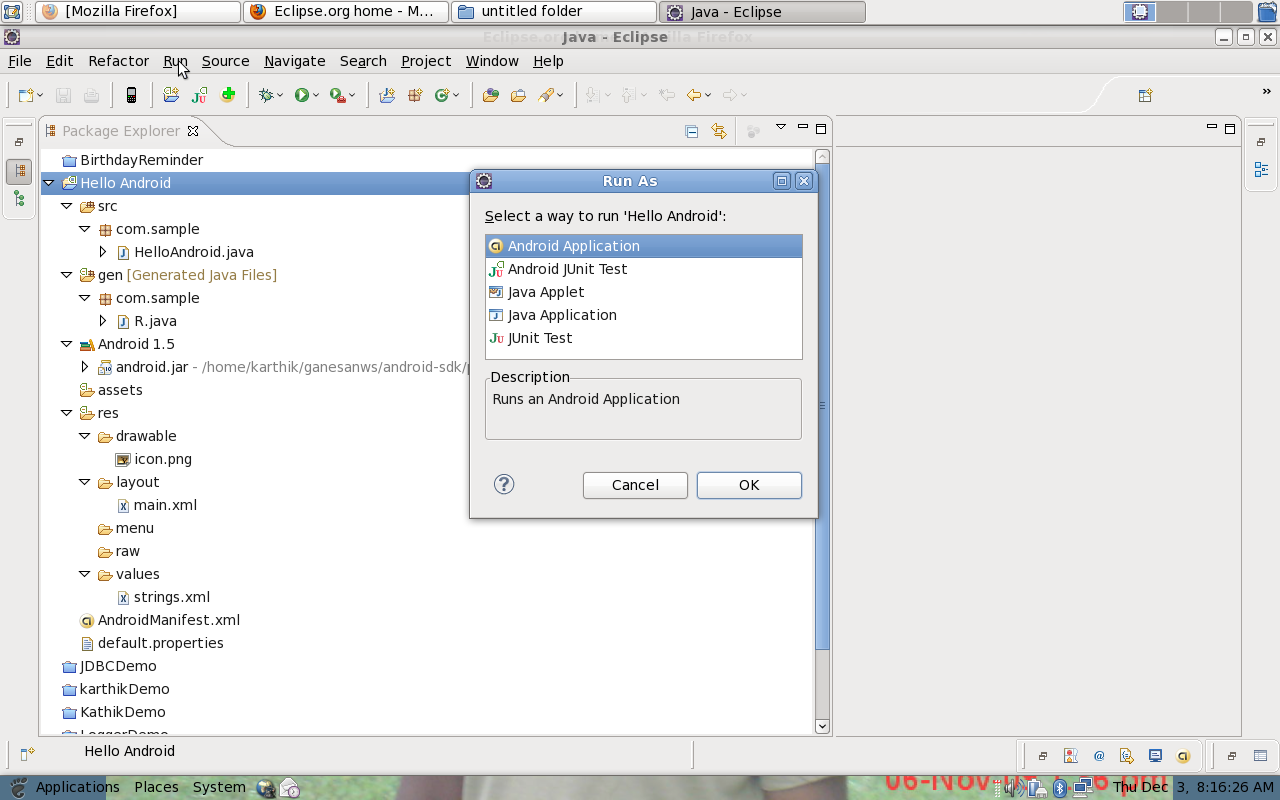
D. Check the Emulator
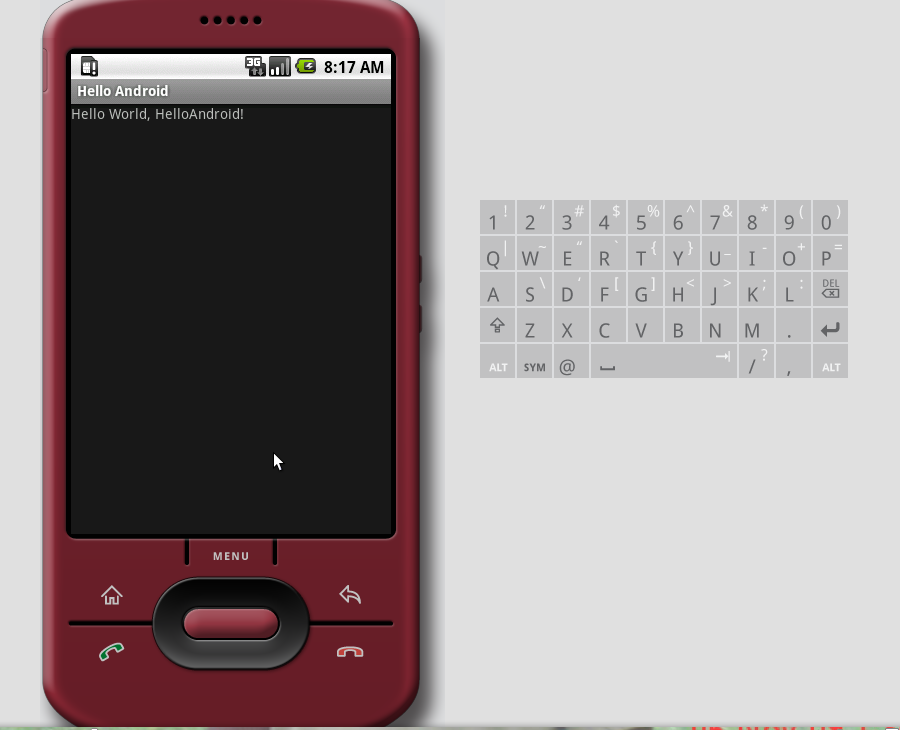
Hope this is useful for create a hello world program.

1.Setup your Environment
2. Create an application
1. Setup Android Environment
a. Download latest Eclipse from http://eclipse.org/
b. update android Plug-in - Refer : http://about-android.blogspot.com/2009/11/about-android-first-of-all-android_09.html
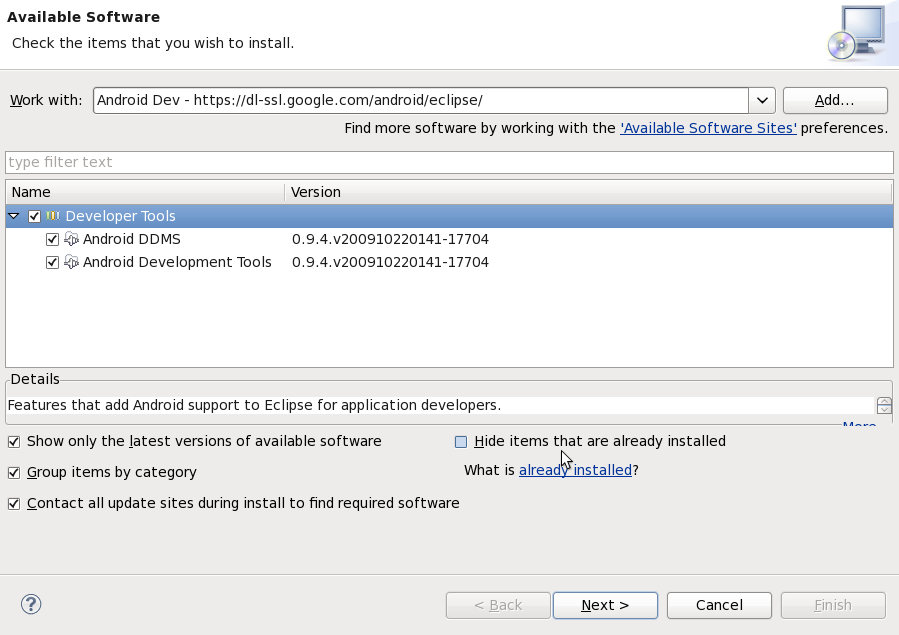
c. Install Android SDK
Install new android SDK from the android site. Refer:http://about-android.blogspot.com/2009/11/about-android-first-of-all-android_09.html
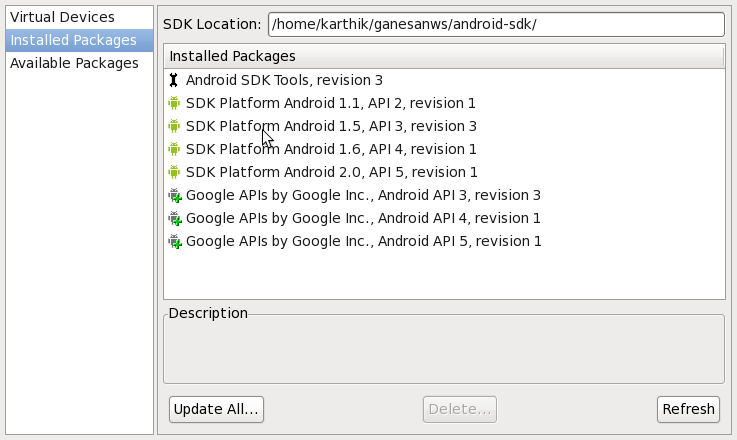
D. Configure SDK with your Eclipse
Go to Window>Preference>Select Android > Browse "SDK PATH" > Apply
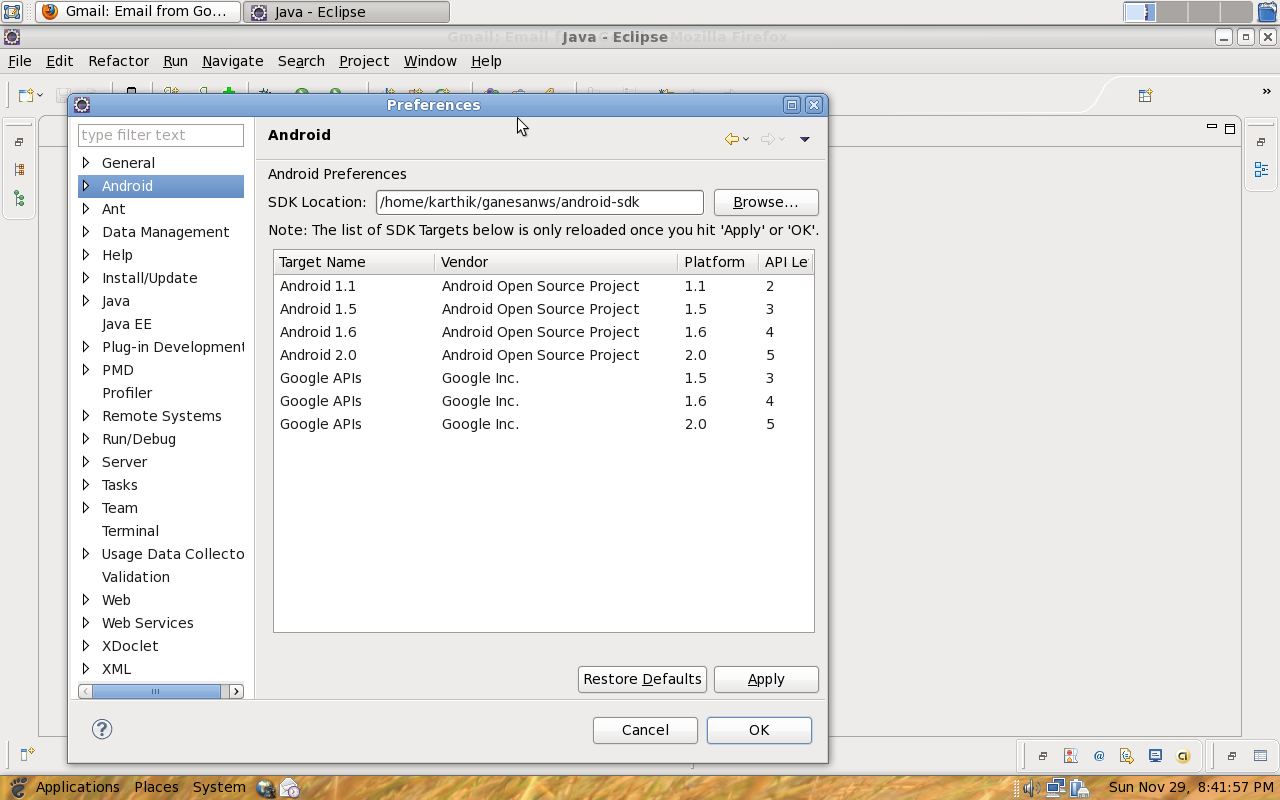
E. Create a Device / Emulator
Create emulator using the AVD manager
Open AVD Manager > New > Give Name/Target > Create AVD.
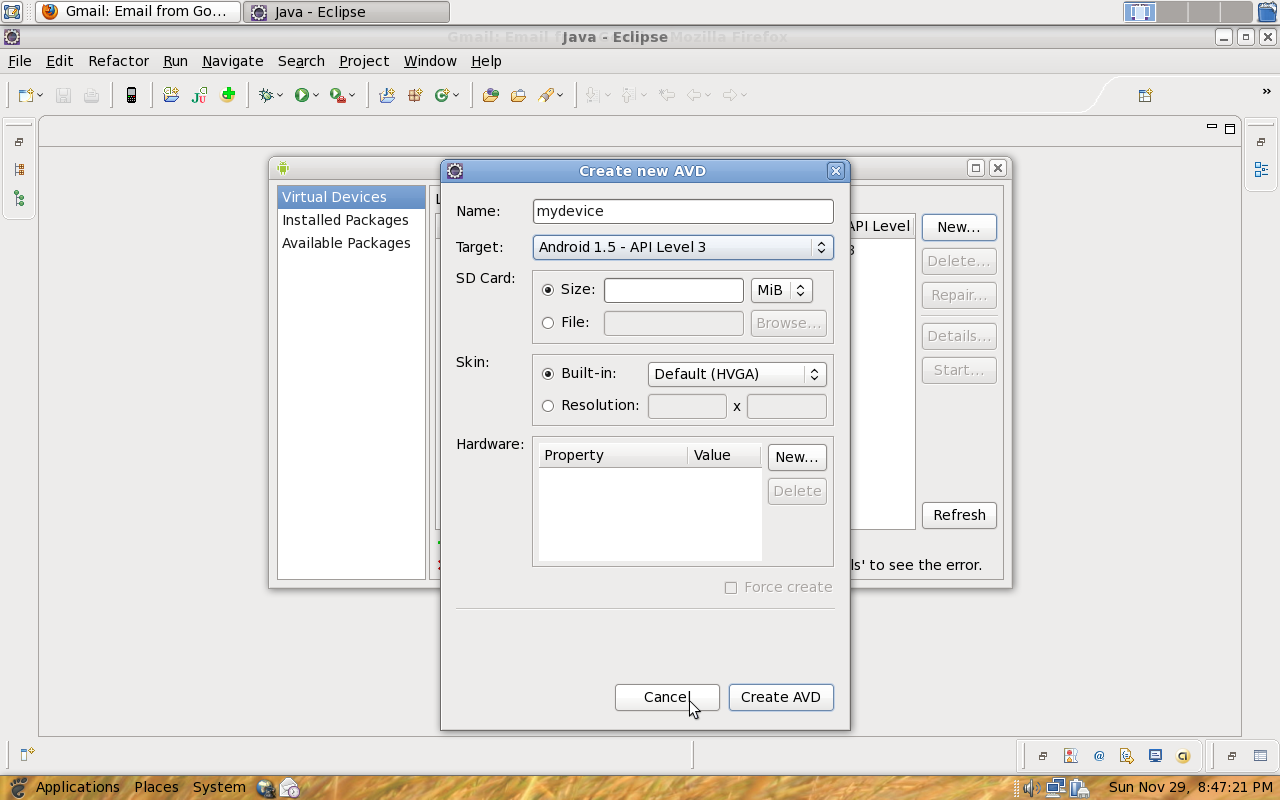
Android Environment has setted. Now we can create an android Application.
2. Create a " Hello World Apps "
a. Open Eclipse > File > Android Project.
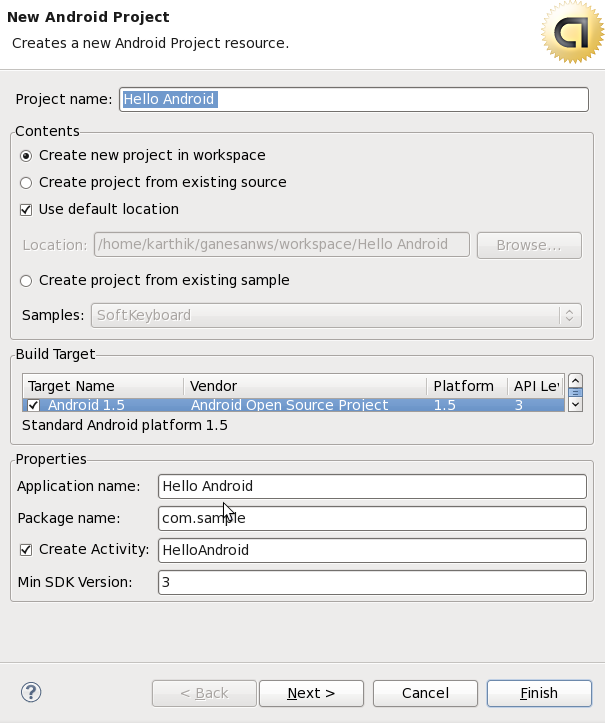
b. Check the Android Folder Structure.
Go to Window > Show View > package Explorer
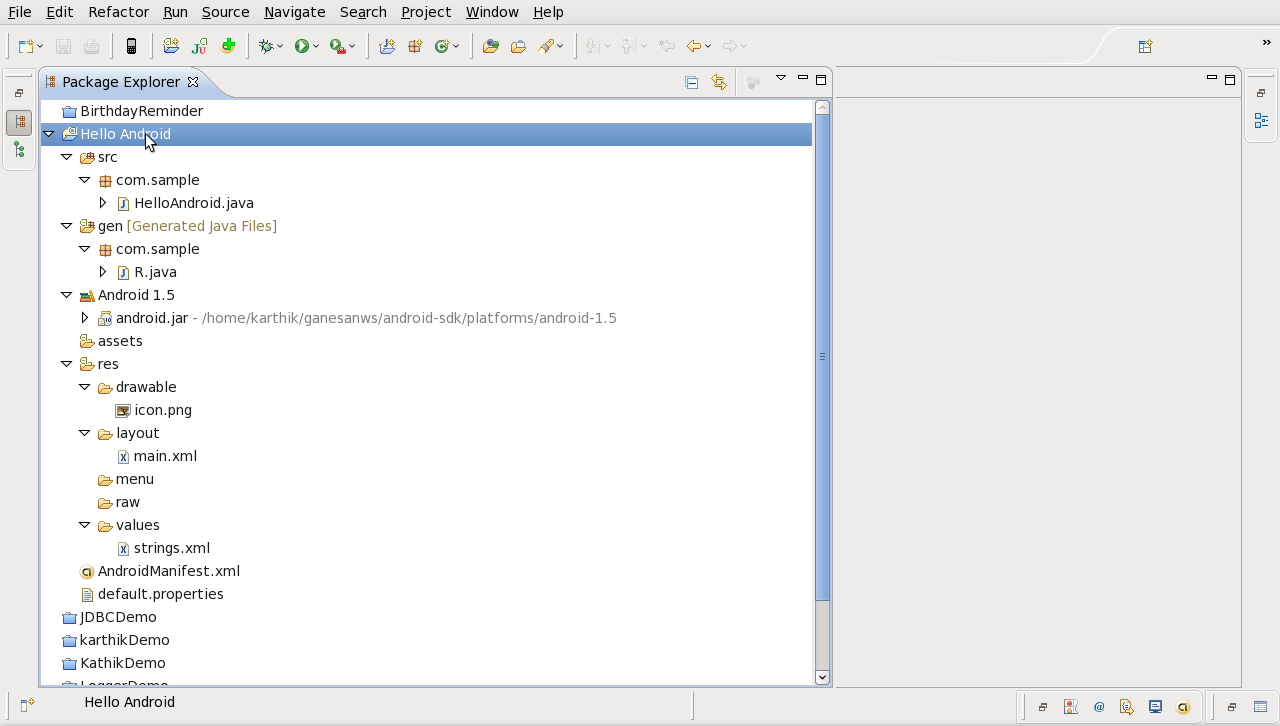
AndroidManifest.xml - It contains the overall application configuration.
src - Contains the java code like activites,service,broadcast receiver , etc,.
res - Contains the application resource
1. drawable - Icon,Image
2. raw - Sounds
3. menu - menu properties
4. values - application properites like title,color value, dropdown values.
5. layout - screen design
gen - Contains the R.java File which is used to map the resource and java src.
c. Run the application
Run > Run Android Application
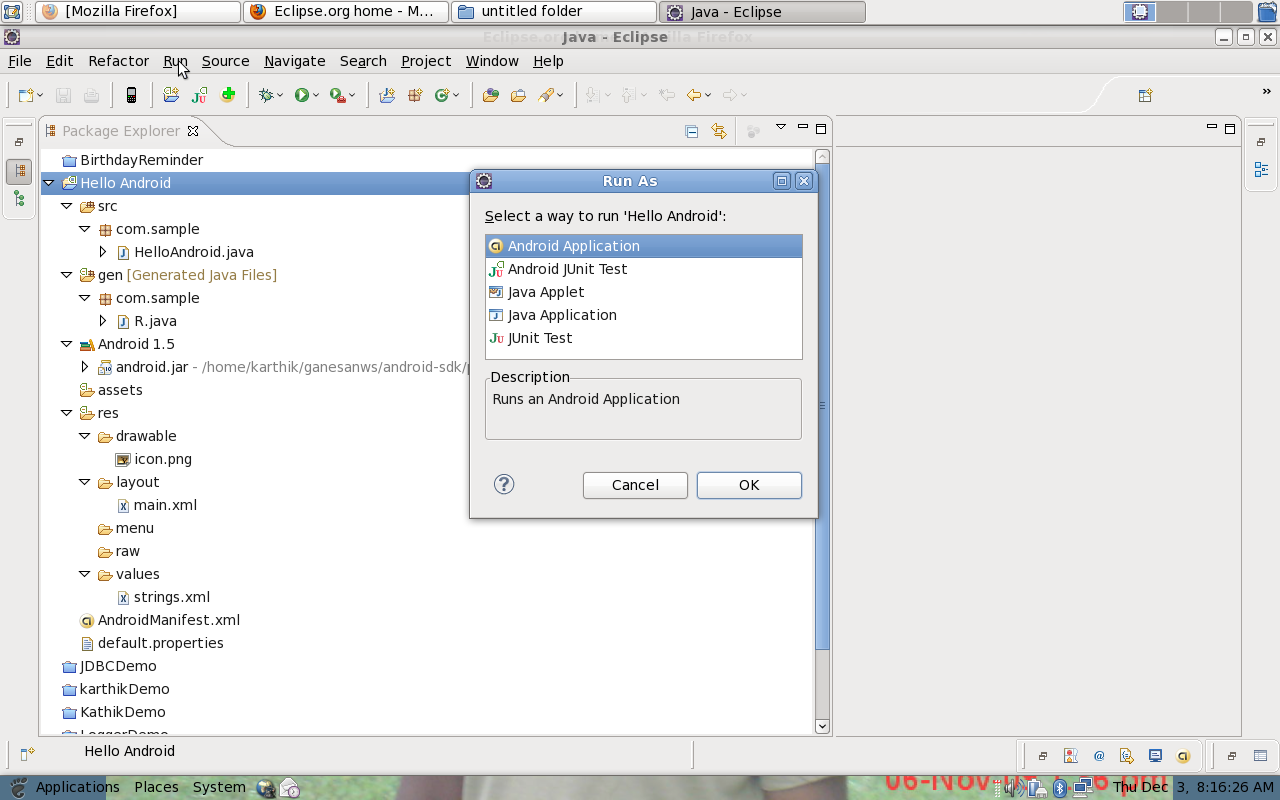
D. Check the Emulator
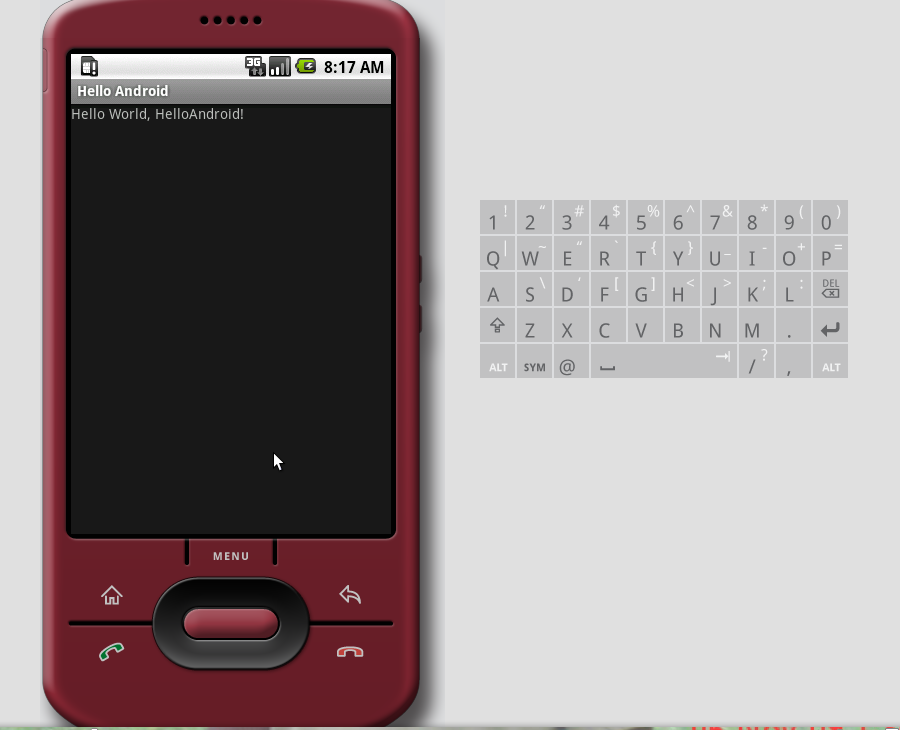
Hope this is useful for create a hello world program.

No comments:
Post a Comment