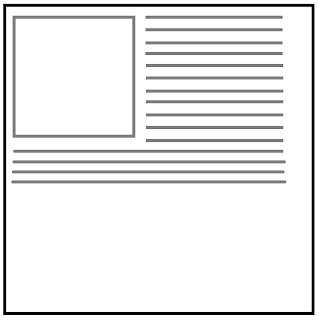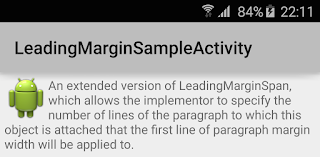Custom Progress Bar (Lollipop Style Progress Bar)
This article will be covered basic ways to create the spinning progress bar.
We can able to create the customised progress using the below approach. I tried to use some of the library to achieve spinning progress bar. But it requires more steps to use their components and license. So I tired to create a custom view with spinning circle. I followed the below steps to create the spinning Progress bar.
1. Create the class which extends the View
public class CustomProgressBar extends View
2. Init the Circle Paint Object and Rect Object
mCirclePaint = new Paint();
mCircleRectF = new RectF(mPadding, mPadding,
this.getLayoutParams().width - mPadding,
this.getLayoutParams().height - mPadding);
3. Draw the item in the onDraw Method
canvas.drawArc(mCircleRectF, mProgress - 90, mProgress, false,
mCirclePaint);
4. Redraw the circle by the specific intravels using the Handlers here
//Run in the loop
mSpinBarHandler.sendEmptyMessageDelayed(0, 15);
invalidate();
5. Use the View in the Layout
android:id="@+id/myprogressbar"
android:layout_width="wrap_content"
android:layout_height="wrap_content" />
6. Start the progress bar whenever you need
CustomProgressBar mCustomProgressBar = (CustomProgressBar)findViewById(R.id.myprogressbar);
mCustomProgressBar.startSpin();
This article will be covered basic ways to create the spinning progress bar.
We can able to create the customised progress using the below approach. I tried to use some of the library to achieve spinning progress bar. But it requires more steps to use their components and license. So I tired to create a custom view with spinning circle. I followed the below steps to create the spinning Progress bar.
1. Create the class which extends the View
public class CustomProgressBar extends View
2. Init the Circle Paint Object and Rect Object
mCirclePaint = new Paint();
mCircleRectF = new RectF(mPadding, mPadding,
this.getLayoutParams().width - mPadding,
this.getLayoutParams().height - mPadding);
3. Draw the item in the onDraw Method
canvas.drawArc(mCircleRectF, mProgress - 90, mProgress, false,
mCirclePaint);
4. Redraw the circle by the specific intravels using the Handlers here
//Run in the loop
mSpinBarHandler.sendEmptyMessageDelayed(0, 15);
invalidate();
5. Use the View in the Layout
android:layout_width="wrap_content"
android:layout_height="wrap_content" />
6. Start the progress bar whenever you need
CustomProgressBar mCustomProgressBar = (CustomProgressBar)findViewById(R.id.myprogressbar);
mCustomProgressBar.startSpin();
Full Source
package com.myviews; import android.content.Context; import android.graphics.Canvas; import android.graphics.Color; import android.graphics.Paint; import android.graphics.Paint.Style; import android.graphics.RectF; import android.os.Handler; import android.os.Message; import android.util.AttributeSet; import android.view.View; public class CustomProgressBar extends View { private int mProgress = 0; //Used to increase the speed of the progress bar private int mStepCount = 4; private float mPadding = 15.0f; private Paint mCirclePaint; private RectF mCircleRectF; public CustomProgressBar(Context context) { super(context); } public CustomProgressBar(Context context, AttributeSet attrs) { super(context, attrs); initView(); } @Override protected void onAttachedToWindow() { super.onAttachedToWindow(); if (this.getLayoutParams().width < 0 || this.getLayoutParams().height < 0) { this.getLayoutParams().width = this.getLayoutParams().height = 150; } mCircleRectF = new RectF(mPadding, mPadding, this.getLayoutParams().width - mPadding, this.getLayoutParams().height - mPadding); } @Override protected void onDraw(Canvas canvas) { super.onDraw(canvas); canvas.drawArc(mCircleRectF, mProgress - 90, mProgress, false, mCirclePaint); } public void initView() { mCirclePaint = new Paint(); mCirclePaint.setColor(Color.RED); mCirclePaint.setAntiAlias(true); mCirclePaint.setStyle(Style.STROKE); mCirclePaint.setStrokeWidth(15); } private Handler mProgressBarHandler = new Handler() { @Override public void handleMessage(Message msg) { mProgress += mStepCount; if (mProgress > 360) { mProgress = 0; } //Run in the loop mProgressBarHandler.sendEmptyMessageDelayed(0, 15); invalidate(); } }; /** * Execute the progress. And this method has to be called. */ public void startSpin() { mProgressBarHandler.sendEmptyMessage(0); } public void reset() { mProgress = 0; mProgressBarHandler.removeMessages(0); } public void stop() { mProgressBarHandler.removeMessages(0); } }
IN YOUR LAYOUT
<com.myviews.CustomProgressBar android:id="@+id/myprogressbar" android:layout_width="wrap_content" android:layout_height="wrap_content" />IN YOUR ACTIVITYCustomProgressBar mCustomProgressBar = (CustomProgressBar) findViewById(R.id.myprogressbar); mCustomProgressBar.startSpin();