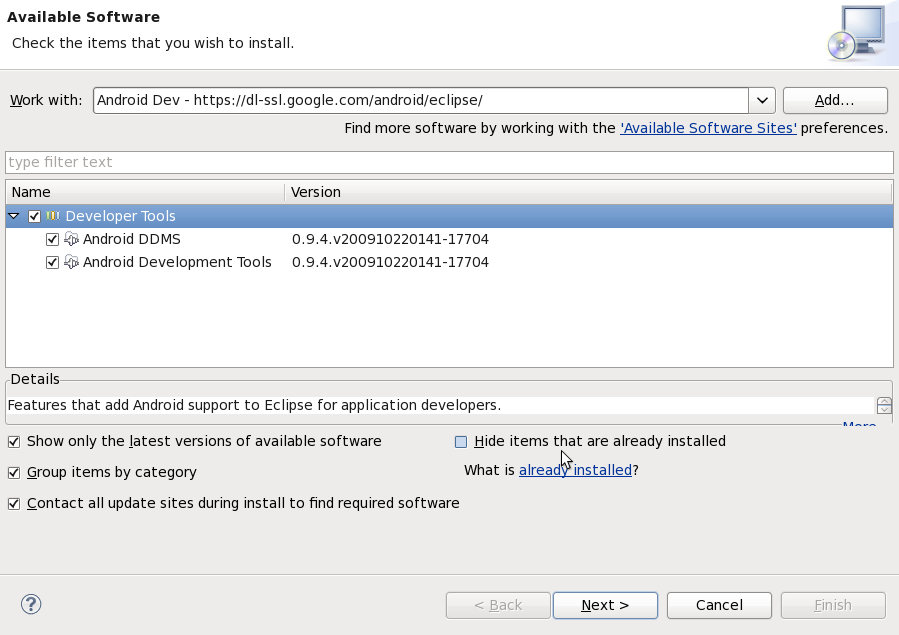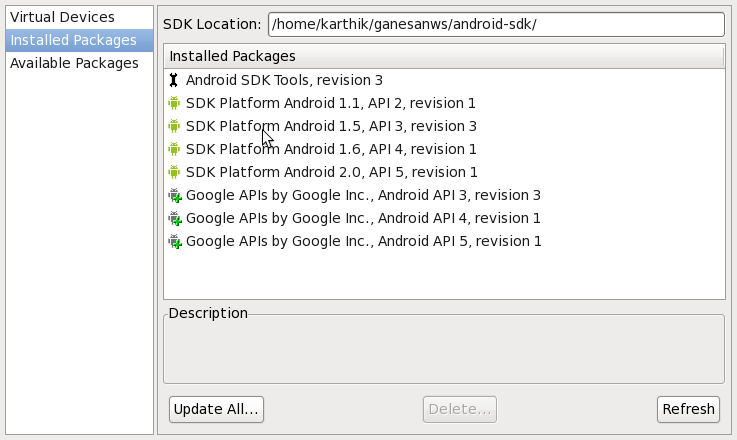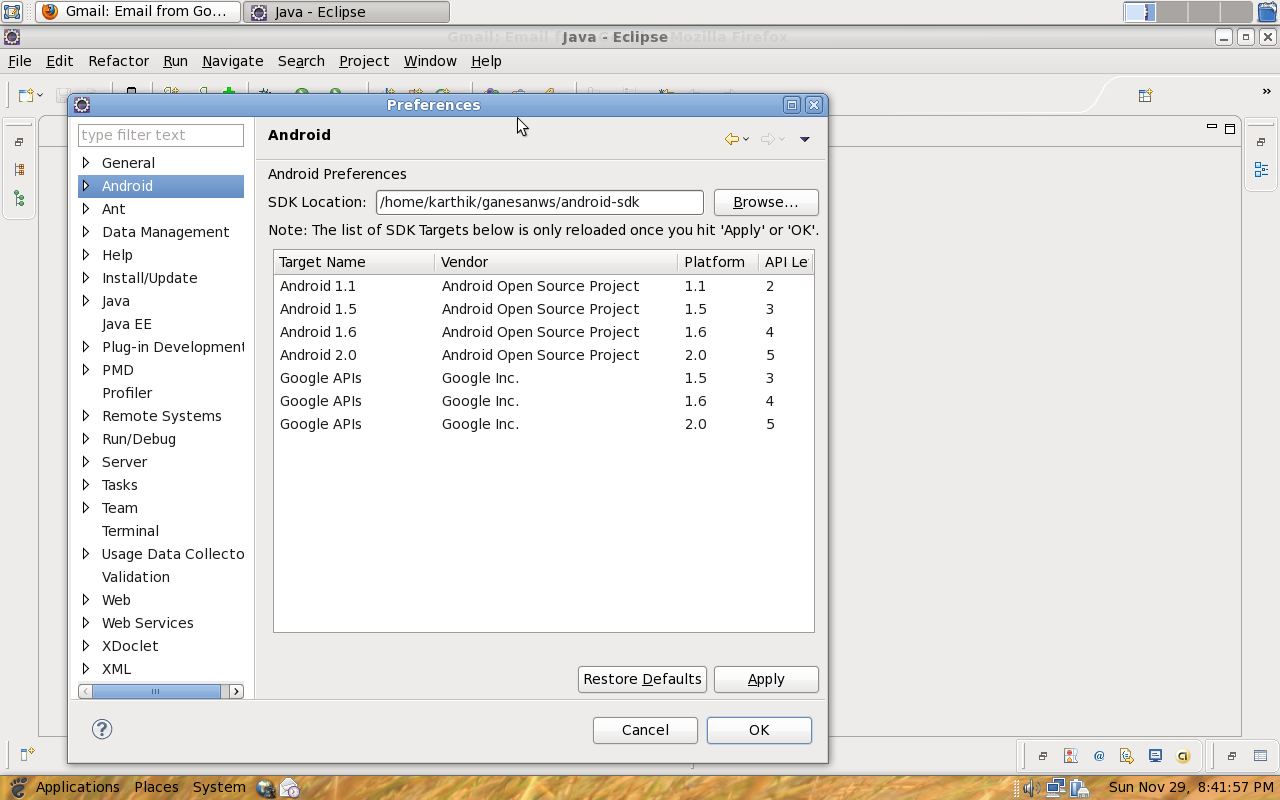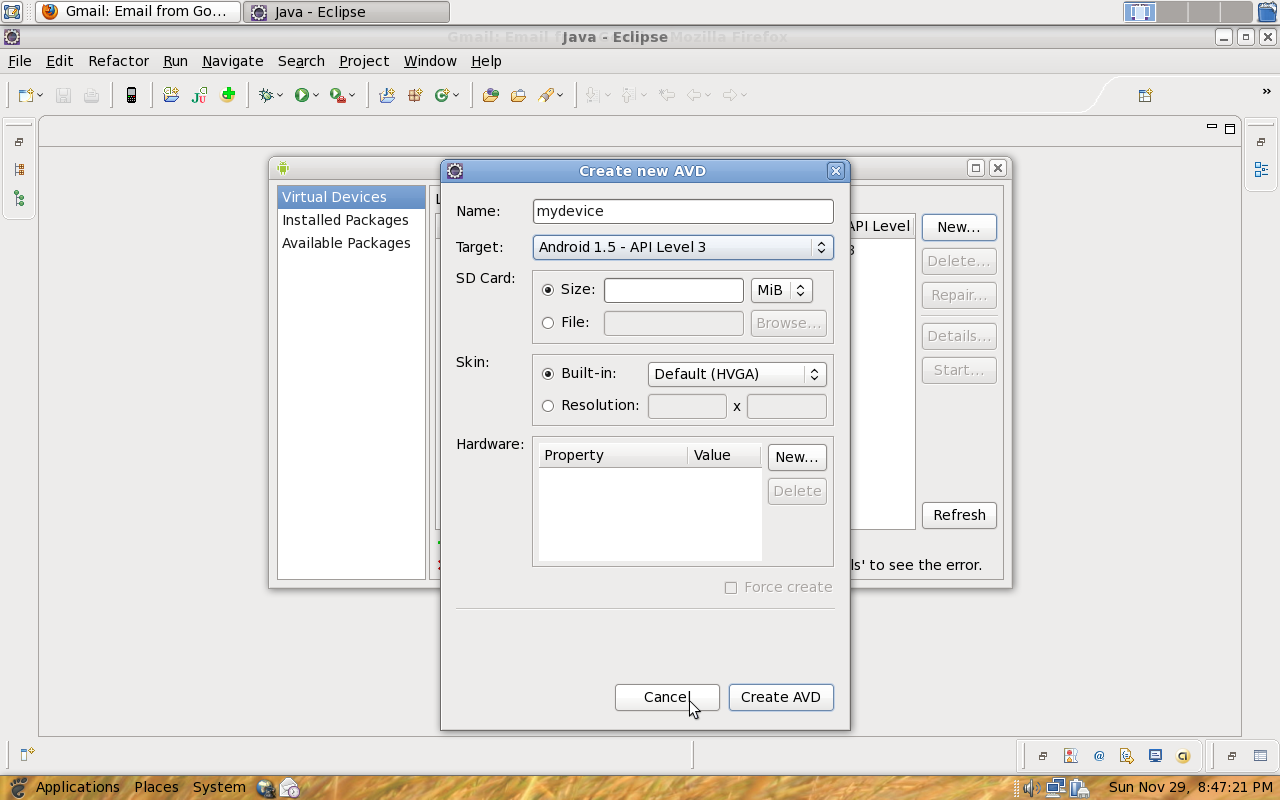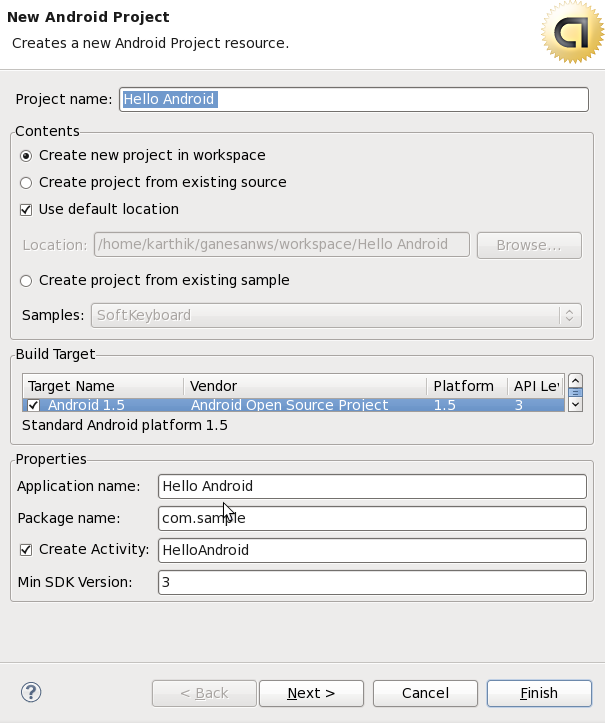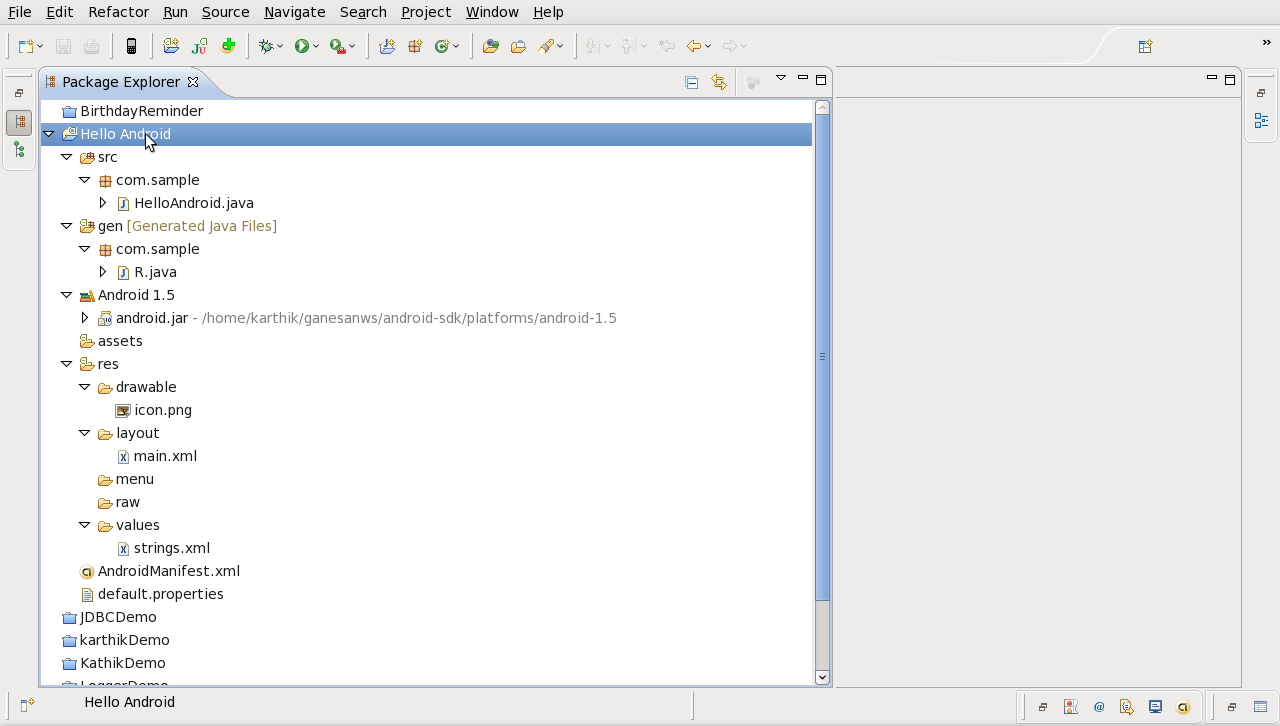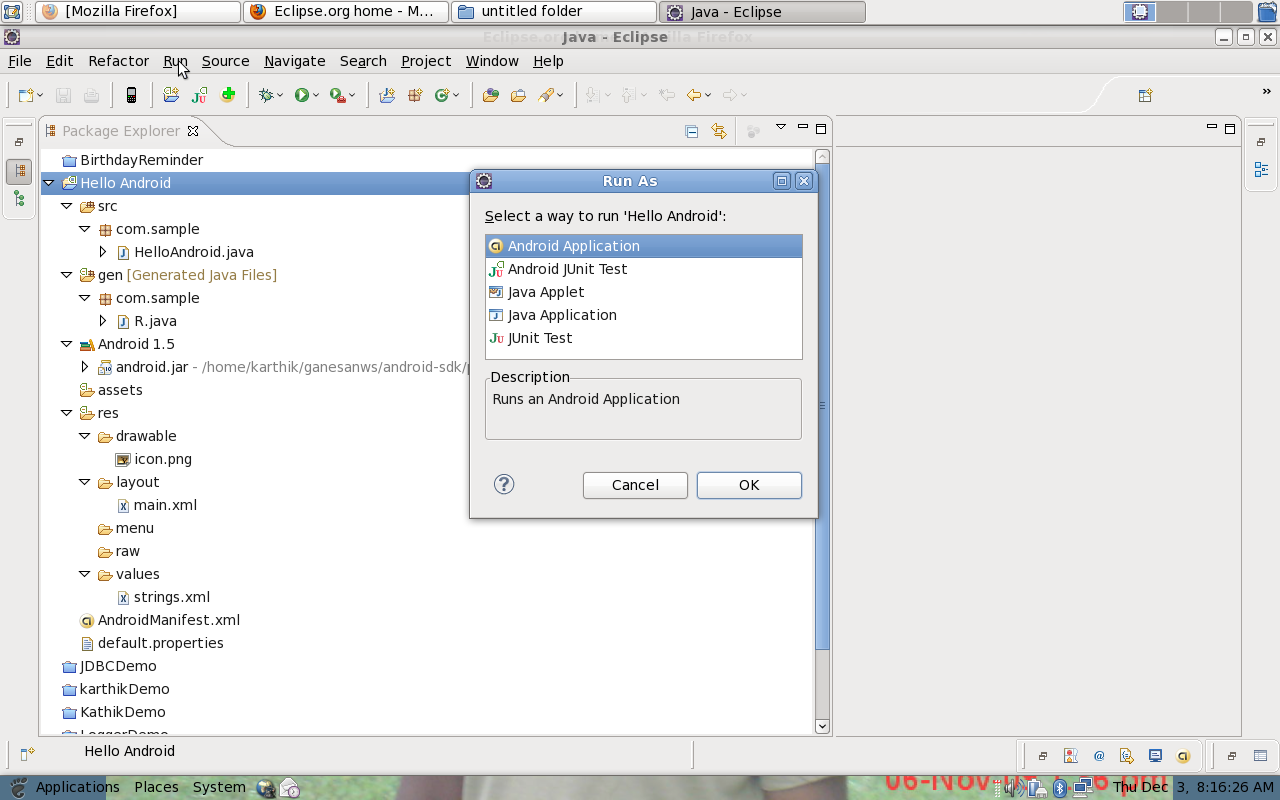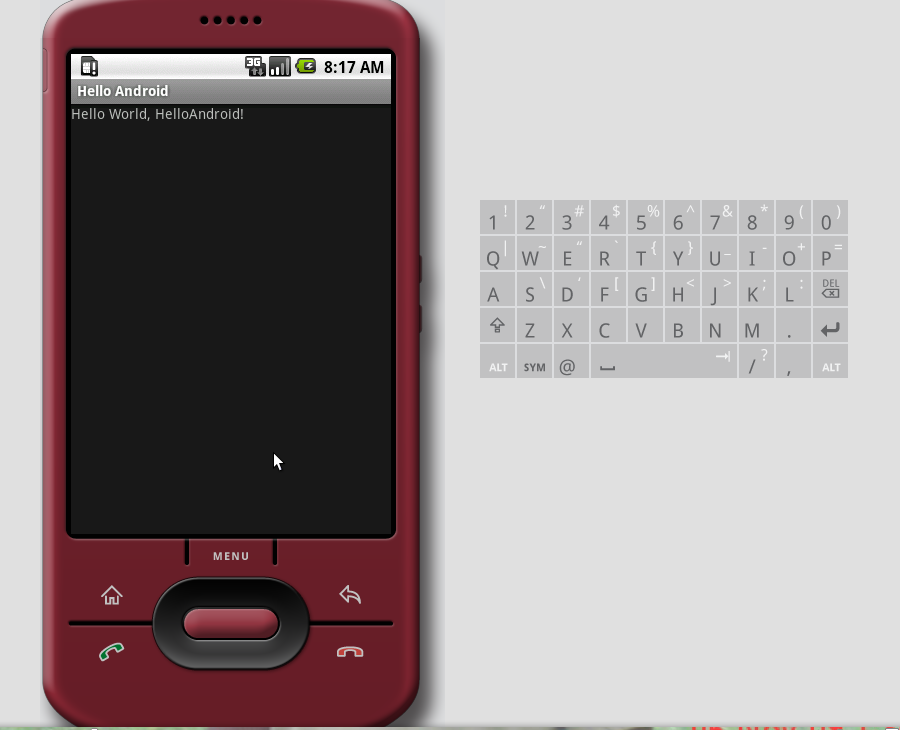Architecture of Android :1. Linux Kernal [ 2.6 Kernal - security, memory management, process management, network stack, and driver model]
2. Native Libraries [SQLite, WEBKit, OpenGL,..]
3. Runtime + Dalvik VM [.dex format, Lightweight VM, Efficient Dalvik Bytecode]
4. Application Framework [Activity Manager, Content Manager, Location Manager, ]
5. Application [ System Apps and Your Apps]
Linux Kernal Android is based on the linux keral 2.6. From the Kernal 2.6 android using the hardward interaction layer
Android relies on Linux version 2.6 for core system services such as security, memory management, process management, network stack, and driver model. The kernel also acts as an abstraction layer between the hardware and the rest of the software stack.
LibrariesAndroid includes a set of C/C++ libraries used by various components of the Android system. These capabilities are exposed to developers through the Android application framework.
Android RuntimeAndroid includes a set of core libraries that provides most of the functionality available in the core libraries of the Java programming language.
Every Android application runs in its own process, with its own instance of the Dalvik virtual machine. Dalvik has been written so that a device can run multiple VMs efficiently. The Dalvik VM executes files in the Dalvik Executable (.dex) format which is optimized for minimal memory footprint. The VM is register-based, and runs classes compiled by a Java language compiler that have been transformed into the .dex format by the included "dx" tool.
The Dalvik VM relies on the Linux kernel for underlying functionality such as threading and low-level memory management.
Application FrameworkDevelopers have full access to the same framework APIs used by the core applications. The application architecture is designed to simplify the reuse of components; any application can publish its capabilities and any other application may then make use of those capabilities (subject to security constraints enforced by the framework). This same mechanism allows components to be replaced by the user.
Underlying all applications is a set of services and systems, including:
* A rich and extensible set of Views that can be used to build an application, including lists, grids, text boxes, buttons, and even an embeddable web browser
* Content Providers that enable applications to access data from other applications (such as Contacts), or to share their own data
* A Resource Manager, providing access to non-code resources such as localized strings, graphics, and layout files
* A Notification Manager that enables all applications to display custom alerts in the status bar
* An Activity Manager that manages the lifecycle of applications and provides a common navigation backstack
ApplicationsAndroid will ship with a set of core applications including an email client, SMS program, calendar, maps, browser, contacts, and others. All applications are written using the Java programming language.
The next topic discusses the basic components and folder structure of android application.